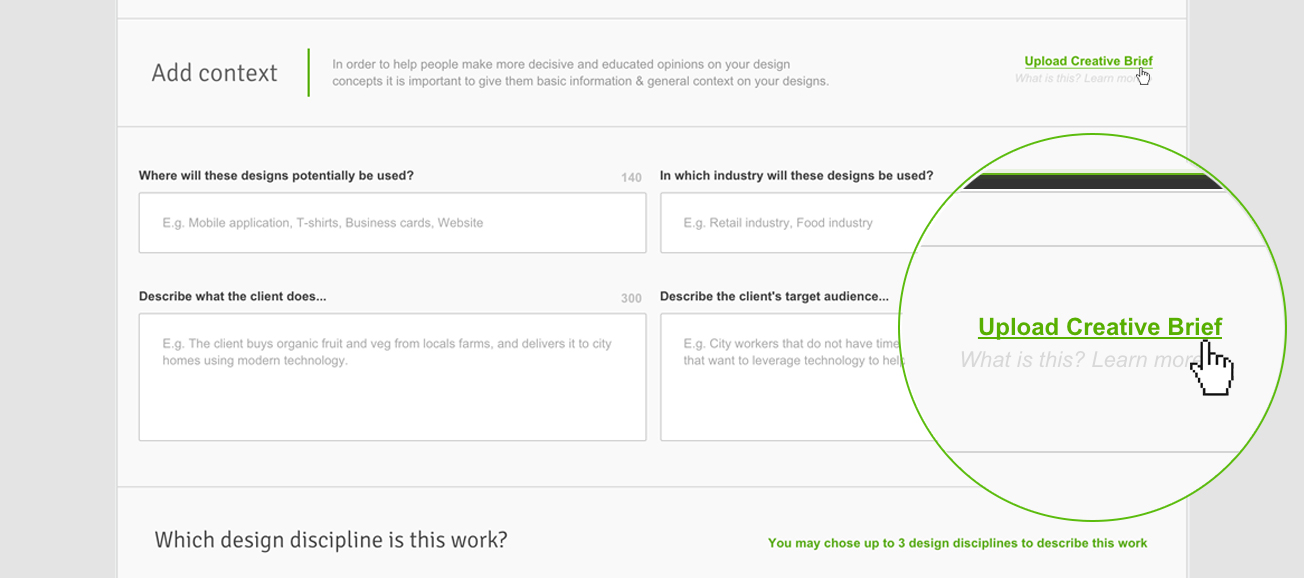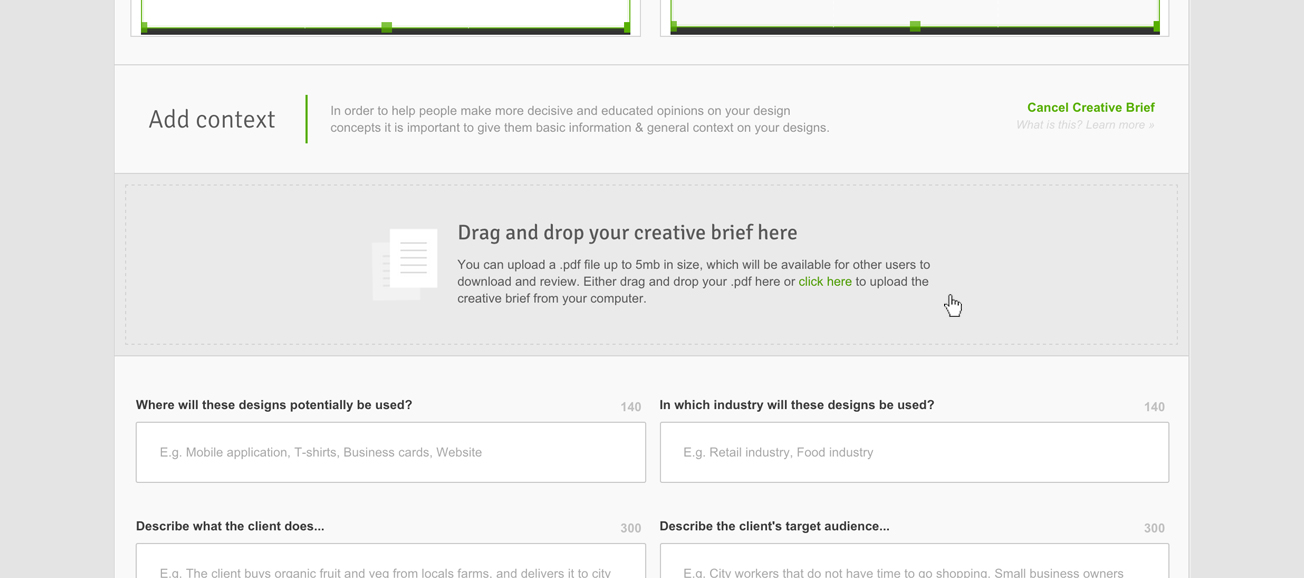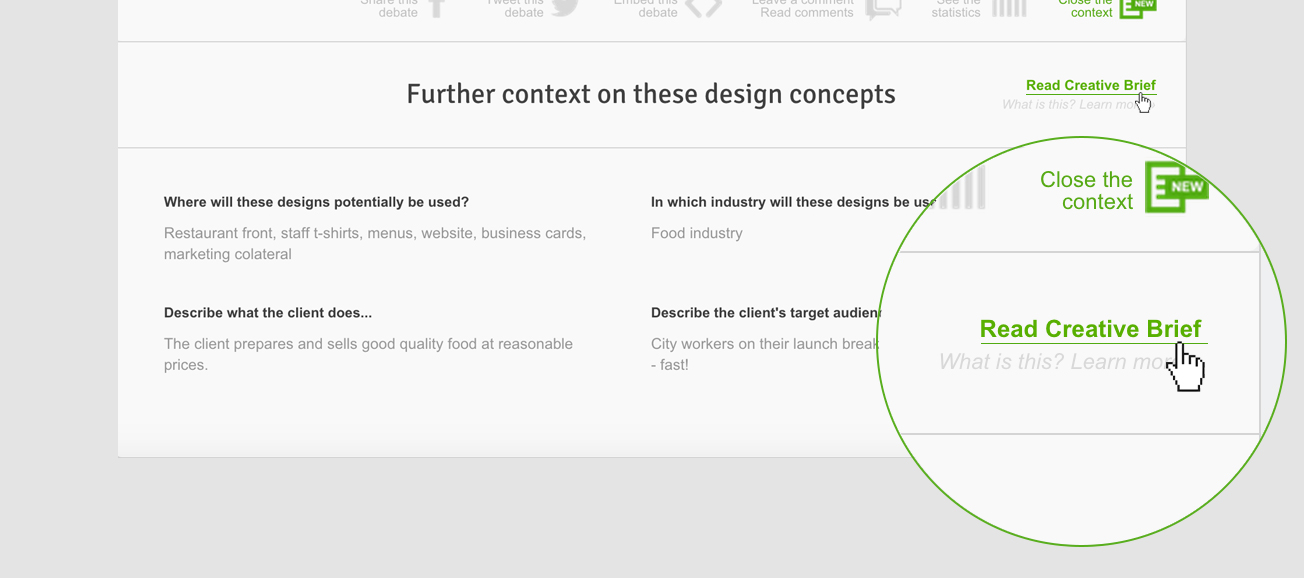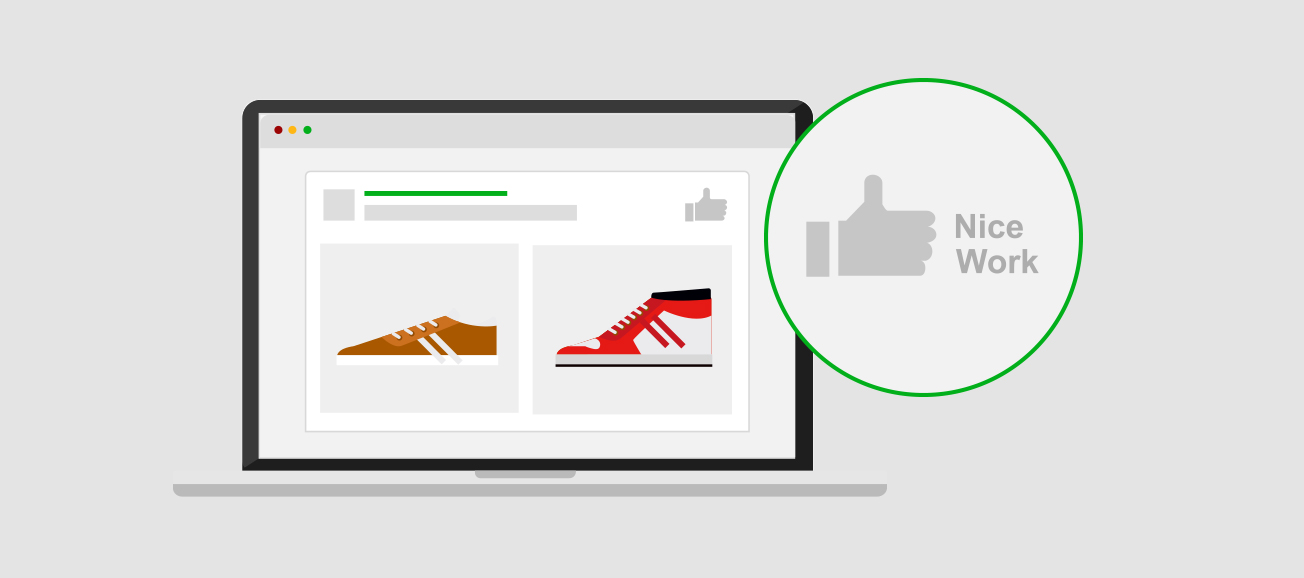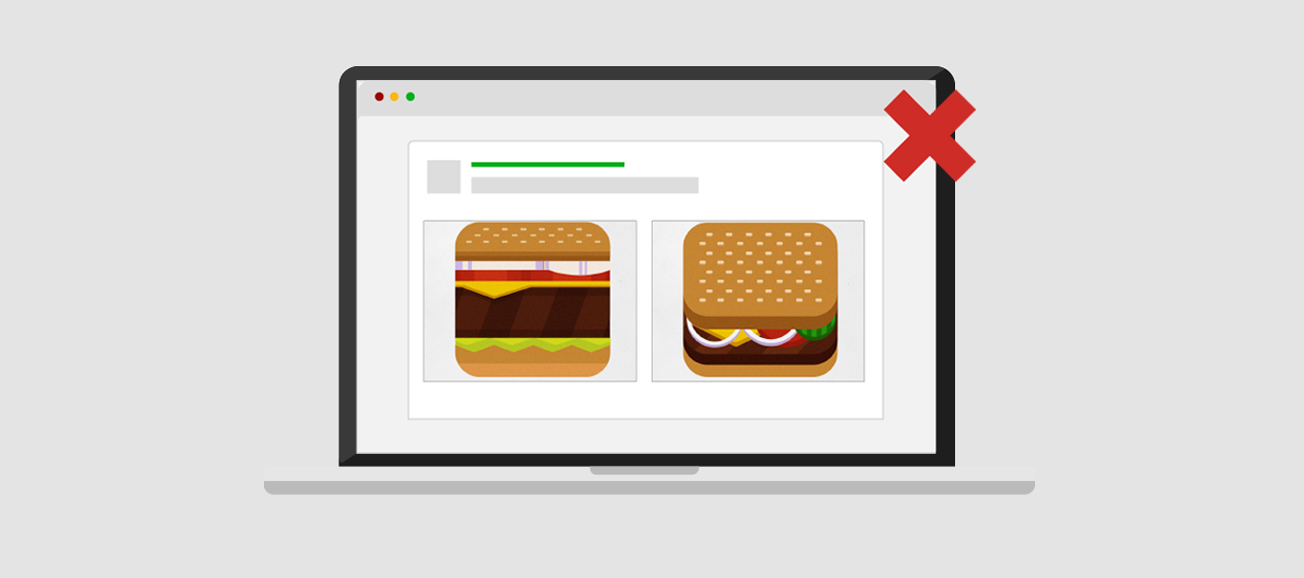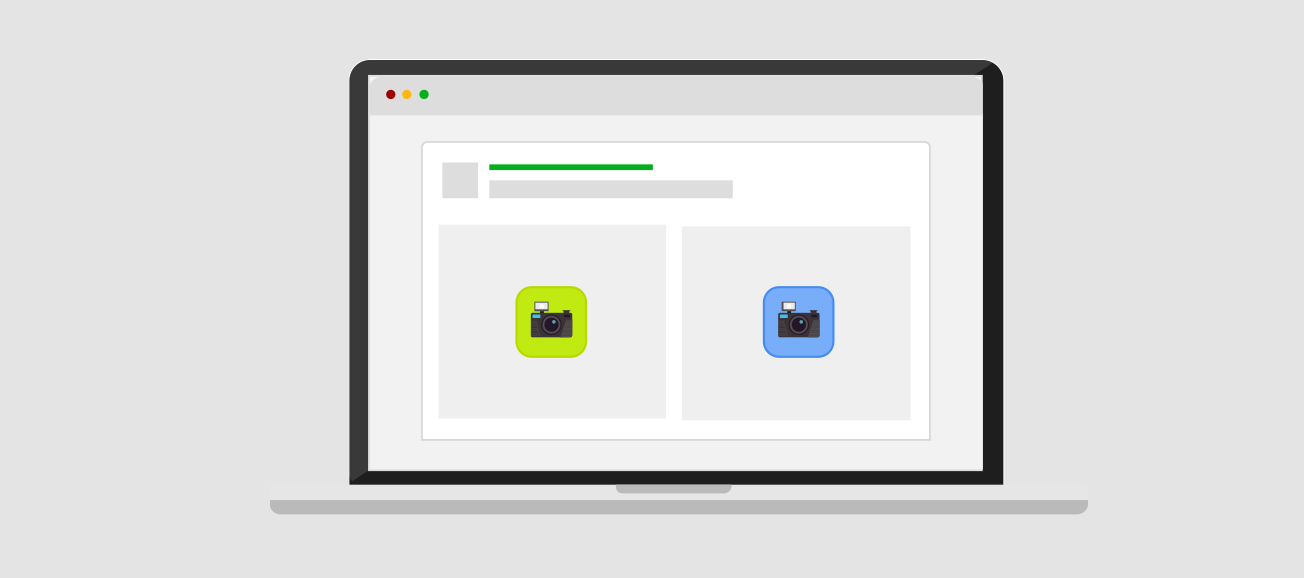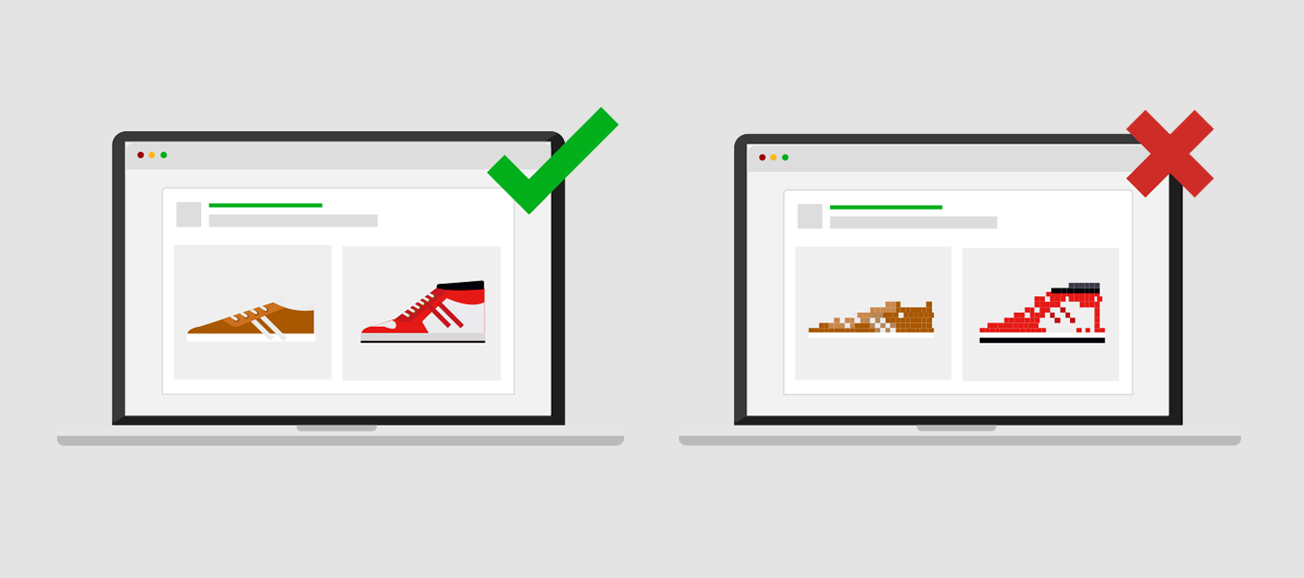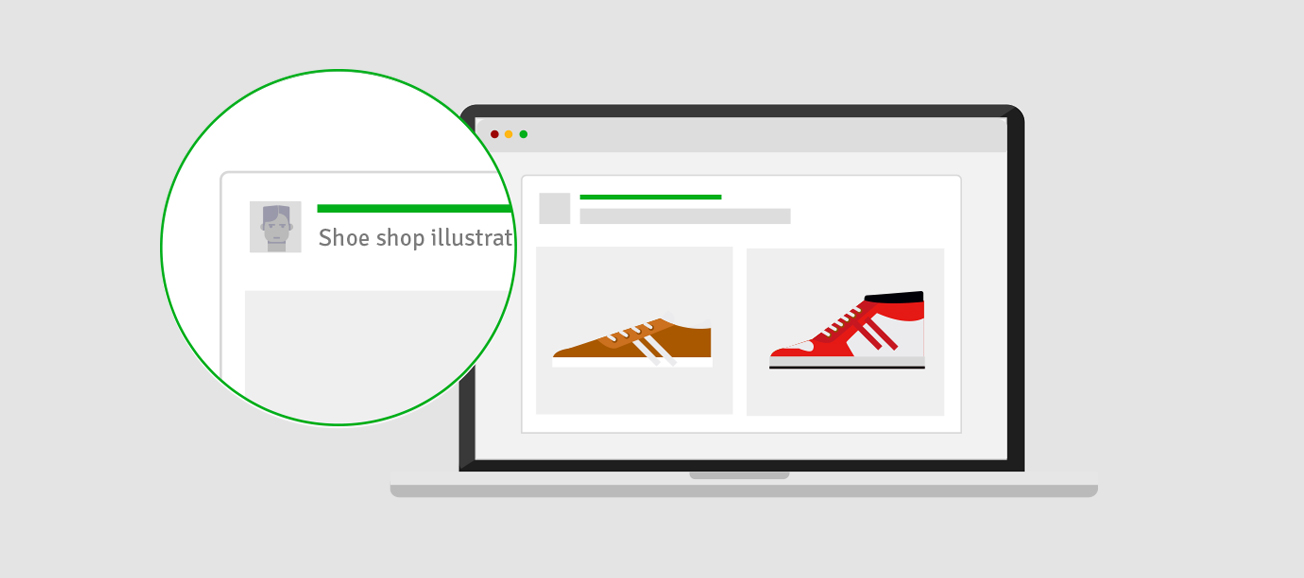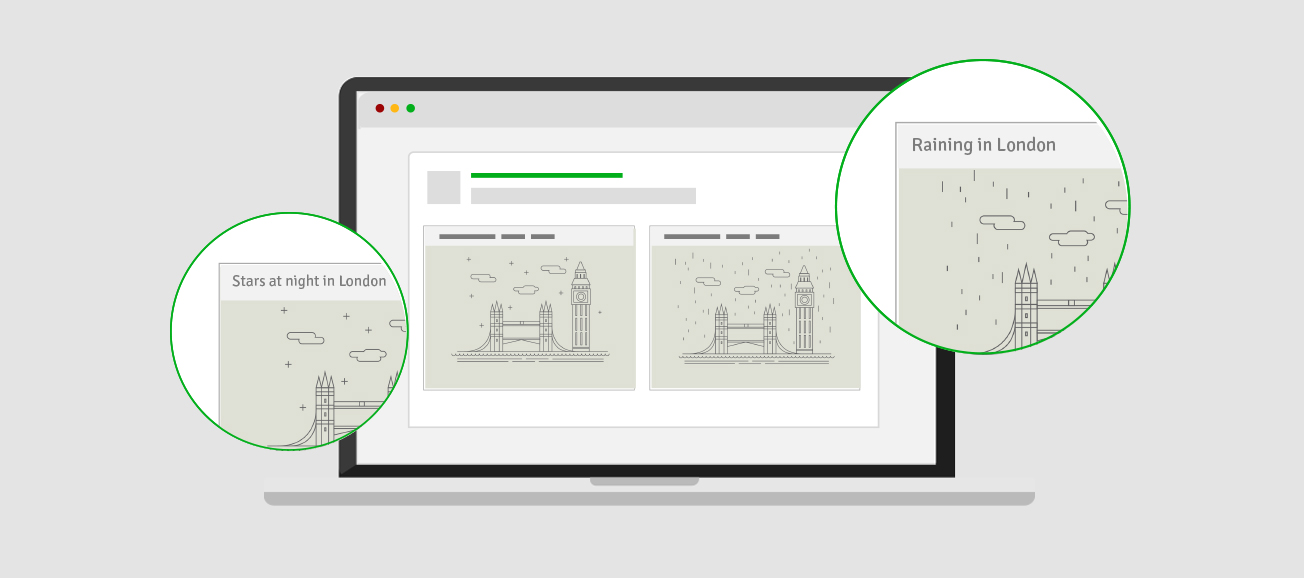Desinion is great when we have two design concepts and we want feedback on which one works, however we don’t always have two design concepts to compare, occasionally we only want feedback on one design”.
As soon as we heard this from a number of designers and illustrators that use Desinion, we set out to create single design debates. Single design debates, offer Desinion users the chance to get quick feedback and statistics on the project that they are working on, without having to create an alternative design to compare it to.
Single design debates is available as part of the Desinion Pro package – which also includes, Private debates, Desinion Reports, and Creative Briefs as well as access to the full analytical suite, all for just $19USD per year (yes per year). Learn more about Desinion Pro.
How to create single design debates.
Once you have created your design concept that you want to get feedback on, simply sign into Desinion and hover over ‘Get Feedback’ which is in the upper right hand corner of Desinion’s UI.
From there you will see a dropdown that says ‘Single design debate’. Click on that.
Step 1: Ask a question about your design concept
This will take you to the create design debate page. On the create a design debate pages you can ask whatever question you need to ask about your design concept (you have 60 characters to frame your question).
Step 2: Provide two possible answers
if your client wants a logo that is ‘high-tech’ looking, and you, want statistics and data to prove to your client that people perceive your designs to be high-tech looking, then you could ask the question – ‘Does this logo look ‘high-tech’? – with the two possible answers being – ‘Yes’, or ‘no’”.
After you have framed your debate by asking a question, you must add two possible answers to this question. For example, if your client wants a logo that is ‘high-tech’ looking, and you, want statistics and data to prove to your client that people perceive your designs to be high-tech looking, then you could ask the question – ‘Does this logo look ‘high-tech’? – with the two possible answers being – ‘Yes’, or ‘no’.
Step 3: Upload and crop your design concept
Following that you can upload your design concept, by either dragging and dropping your work into the designated space – or you can click on and search for your design concept in your files. (remember your designs must weigh under 5mb)
After your design is uploaded, you may, if you wish, crop your design concept. The area that you crop will be displayed in the design debate preview. Users will be able to see the full ‘un-cropped’ version by clicking on ‘See full size image’. So try to make sure that the area that you crop is relevant to the question you want to ask, and visually compelling.
Step 4: Add a little context or attach your creative brief
After you have uploaded and cropped your design debate, you need to add a little context and a backstory to your designs so that the design enthusiasts that offer their valued opinions on your design can fully understand and contextualize the design’s needs and use cases before offering their opinion. Desinion Pro users can offer the ultimate context by attaching their creative brief with the design debate.
Step 5: Chose which design discipline your design concept falls into
After you have either attached your creative brief to the design debate, or added more context, you must chose which design discipline your design concept falls into, is it a logo design? is it a UI / UX element? You may chose up to 3 disciplines.
Step 6: Will it be a private debate or a public debate
Once you have completed steps 1 to 5, as a Desinion Pro user, you can decide if you want the design debate to be a public design debate, or a private design debate. Public design debates will be seen by the the whole Desinion community and will bring 100’s of opinion on your design concept. Private design debates will not be published anywhere publicly on Desinion. Instead you will be given a secret and secure URL where your design debate will be hosted, you may then share this URL to get feedback and statistics on your work from a small group of people of your choosing, be it, the rest of your creative team, your friends, colleagues or even your clients.
Step 7: Publish and share.
After deciding if you want to make your single design debate, a public or a private design debate, you must finalize the creation of your design debate by clicking on ‘Get opinions and statistic on your creative work’, this will create your design debate and take you to ‘the share page’.
On the share page you may chose to share your you design debate on Facebook or Twitter, or via email.
TIP: Sharing your Single Design Debate on your social media channels, significantly increases the amount of opinions and statistics you get on your work.
]]>With DesinionPro, designers can download conclusive reports on their design debates, create private debates to share inhouse or with trusted friends, get the full range of statistics on their designs (including what different job titles think about their work as well as what different industries think) and now, with the all new creative briefs, DesinionPro users can offer the ultimate context on their design concepts. Here’s how creative brief’s work.
Step 1. Create a Desinion Pro design debate
First and for most a designer can create their design debate, by clicking on ‘Create a debate’ and uploading two design concepts that they have been working on and ask a specific question about the afore mentioned concepts.
The DesinionPro designer can either manually input context on the designs concepts that are being debated or, to offer the ultimate context, by attaching the projects creative brief to the design debate.
Step 2. Drag and drop or upload your creative brief
After clicking on ‘Upload creative brief’, the DesinionPro designer can either drag and drop his creative brief into the allocated space or click and upload the creative brief to the design debate. It takes seconds to upload your creative brief, and you will be notified once the creative brief is fully uploaded.
Step 3. Publish your Pro design debate with your creative brief
After you have published your Pro design debate, Desinion users and design enthusiasts can access the project’s creative brief via the ‘Get more context’ function. Once the ‘Get more context’ dropdown is open, viewers of your design debate may access the project’s creative brief by clicking on ‘Read creative brief’. (Note: that if the link saying ‘read creative brief is grey, as oppose to green, this means that there is no Creative brief associated with that particular design debate).
Creative briefs are only available for DesinionPro users – Sign up for DesinionPro today, just $19 dollars per year.
]]>
Since we launched Desinion just over 3 weeks ago, when have had number of emails asking us how designers and illustrators get their design debates from ‘latest’ page to the ‘popular’ / home page
Getting your design debate featured on the popular page vastly increases the amount of opinions, comments and statistics that designers and illustrators get on their concepts.
Today we want offer a few tips on how you could get your design debate from the latest page to the popular page, with insider info as well as tips on how to make your design debates popular within the community and great on the eye.
1. Get lots of people clicking ‘Nice work’.
Getting lots of people saying – ‘Nice work’, is the main way in which you can get your design debate onto the popular page. When you create a design debate you are not only giving the Desinion community the chance to answer a question with the choice between two design concepts, but you are also offering them the chance to say ‘well played’, ‘good work’, ‘both design concepts impressed me’. The ever growing Desinion community members can express their admiration of your design debate by clicking on the ‘Nice work’ button in the top right of the design debate – The more ‘Nice work’s’ you get from the community the more likely your design debate will move from the ‘latest’ page – to the ‘popular page’, and getting more statistics, opinions and comments on your design concepts.
2.Present your work professionally.
It sounds obvious but many designers forget to or simply don’t crop and present their work correctly and professionally.
After you upload your each design concept, you have the option of cropping your work to ensure that it fits the 630px x 468px canvas nicely – this doesn’t mean that you have to completely fill every pixel of the canvas, quite to opposite in fact – Adding a good amount of padding to your designs concepts really helps present your work professionally. Many of the design debates that get promoted to the popular page are ‘well cropped’ and have good and comfortable amount of padding. Many design debates that aren’t promoted to the popular page, frankly don’t look great due to padding and cropping issues.
Take the design debate below as an example. You can see that the design debate looks great as each design concept has a good amount of comfortable padding, and has been well cropped. This is a visual trick which allows your eye to know ‘where to rest’ when analyizing the two concepts. Framing your work with padding really does help your design debate look and feel great. Padding also helps your design concepts look confident and comfortable within the design debate.
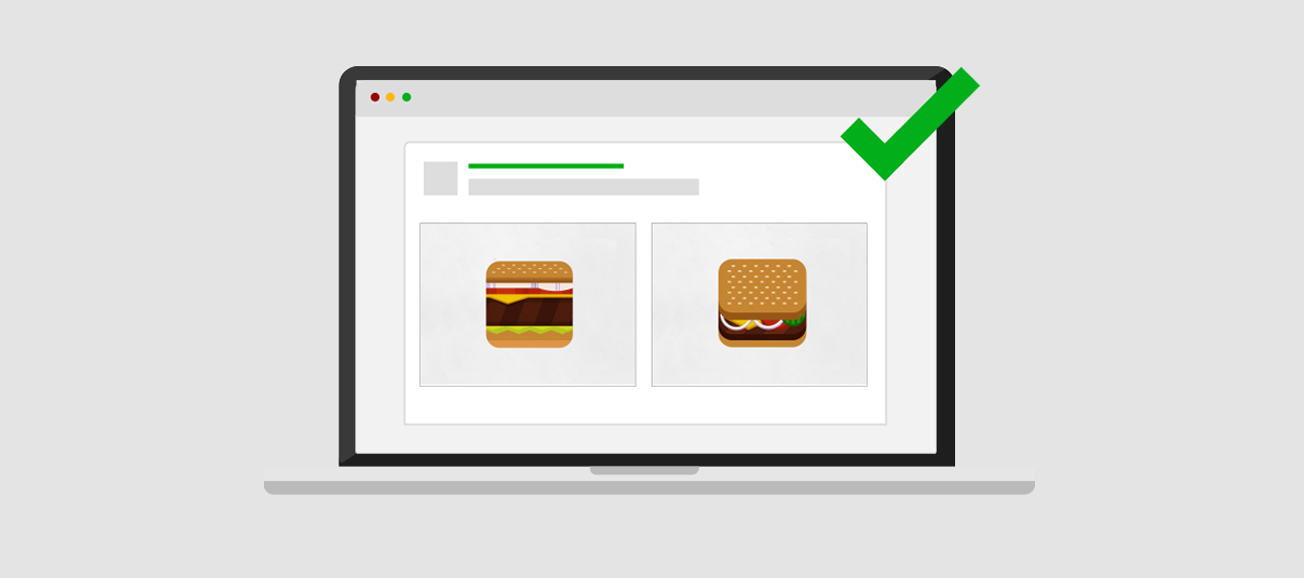
The design debate below for example doesn’t look so good. and this is because it hasn’t been cropped correctly nor does it have that comfortable padding and confidence that the above design debate has. Even though the design debate below, showcases the same design concepts as the one above, you can see that the design concepts below look way too busy and too uncomfortable within the design debate and leaves your eye questioning where to rest. The design concepts, no matter how good they are, will feel crammed in in you don’t crop them correctly or add a good amount of padding.
Trust us, presenting your design debate professionally goes a long way to getting ‘nice works’ and getting promoted to the popular page.
3. Show your design concepts in their real size.
Showing your concepts to scale also helps you get promoted to the popular page. If you are designing a mobile application icon, show it in it’s lifelike size (unless you want to emphasize finer details). Design enthusiasts that want to offer their opinions will see how the design will look in real life, and instantly better understand the context of the design concepts that you are designing.
4.Use high quality, high res images.
It is highly unlikely that a pixilated design concept will get many ‘Nice works’ (unless the pixelated effect is a design element and purposely done). If you submit a design debate that is pixilated, that design debate will instantly lose credibility, and will stand little to no chance of making it to the popular pages. Uploading sharp and high-res images is a must when creating your design debates.
5. Be descriptive and add context to your design debates.
We know that you only have 140 characters to describe your design debate / ask a question. However, try to be as descriptive as possible. Instead of asking the question – which logo? or which do you prefer? or ‘main page’. Add a little more background, for example you could ask the question – ‘Which logo for a local pizza restaurant’, Or ‘Shoes shop illustration, which feels cooler?’ This way people instantly know and understand that what you are designing and what it is for, allowing them to make more informed decisions.
6. Make it obvious what you are debating between.
Finally, take advantage of the ‘short description’ areas when setting up your design debate. You can use these areas to describe what you are debating between. A design debate can sometimes be confusing when viewers have to take a second to work out exactly what is the difference is between one design concept and another. By giving, or tagging each design concept that up upload a short description, will add clarity to your design debate.
Following these steps will go a long way in helping you create GREAT design debates and help you get on Desinion’s popular pages. This means you’ll get much more exposure, opinions, comments, statistics and feedback on your design concepts.